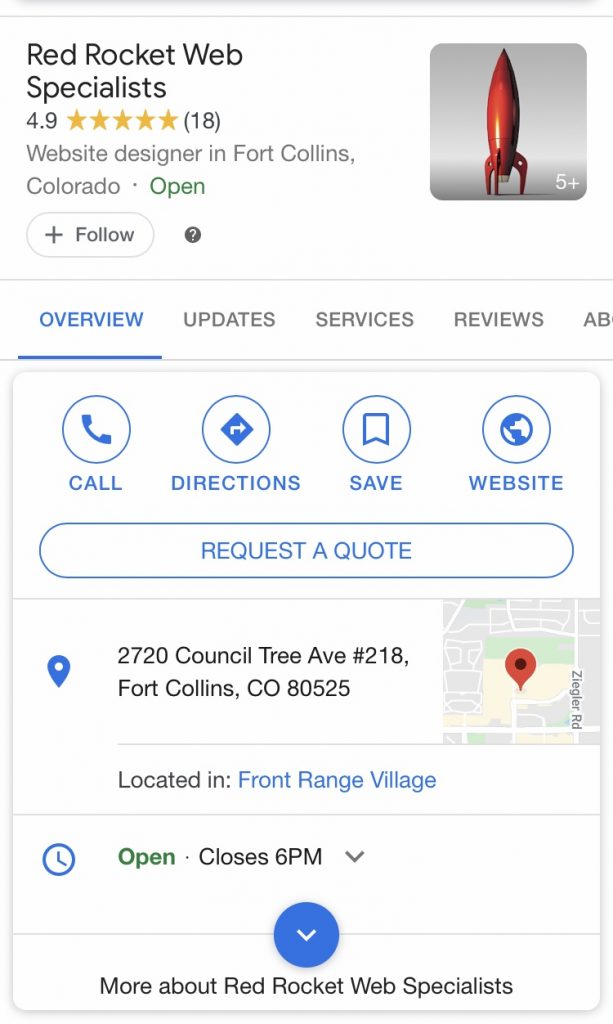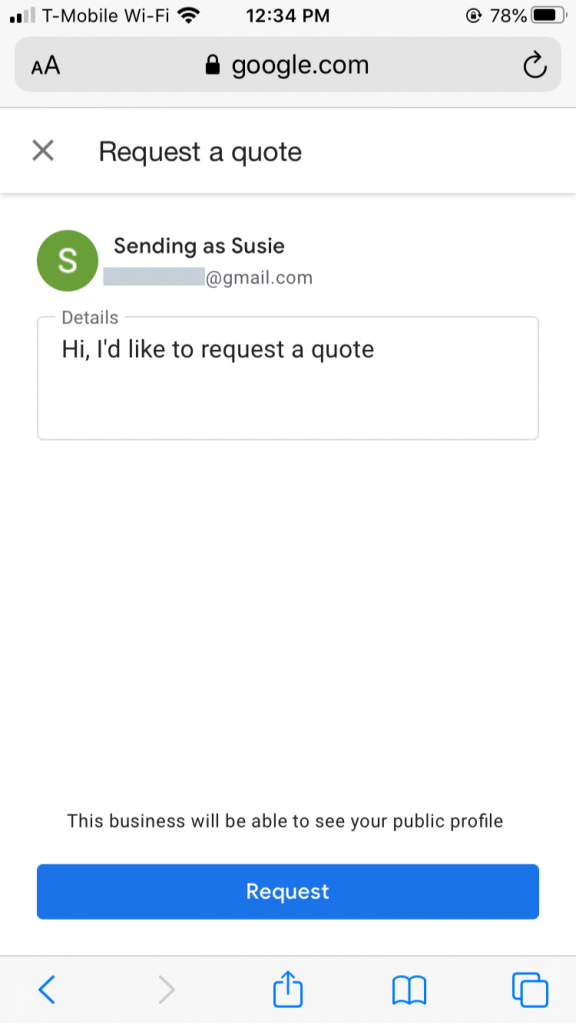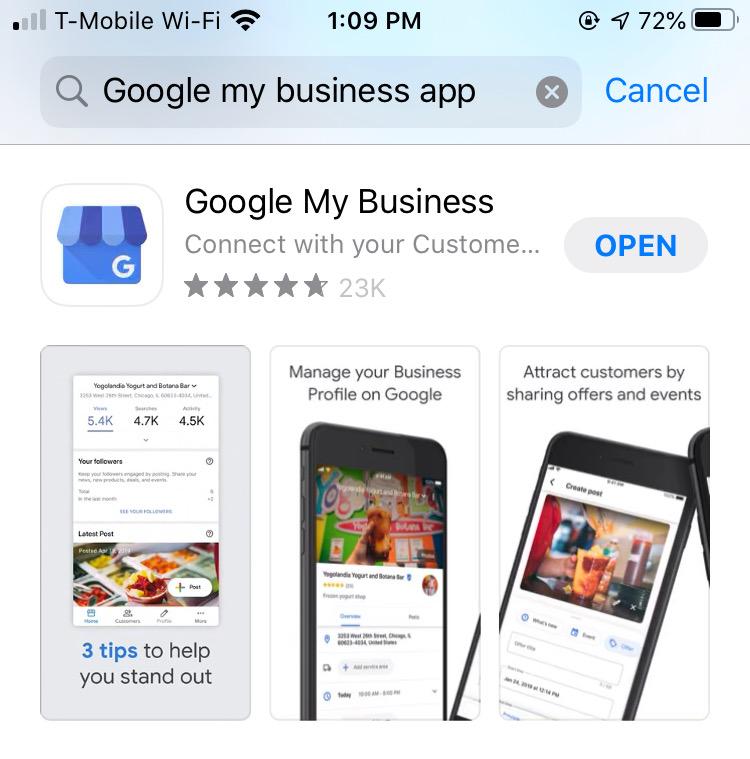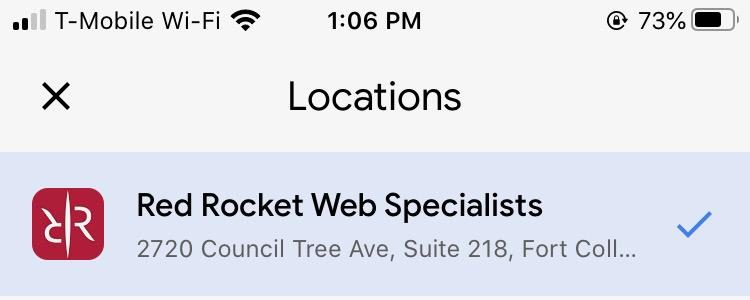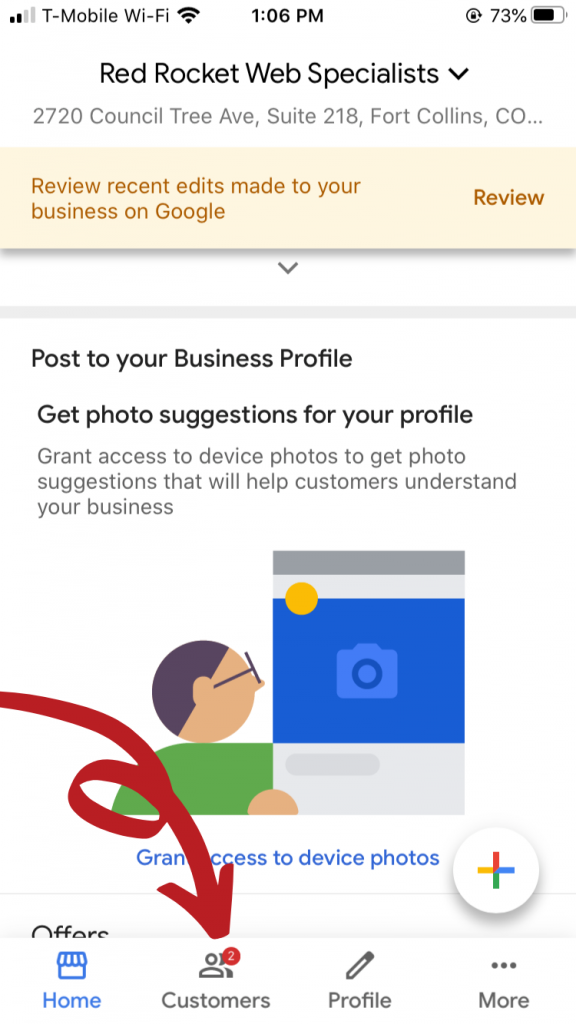HOW TO ADD THE ‘REQUEST A QUOTE’ BUTTON TO YOUR GMB LISTING

The value of a Google My Business (GMB) listing is undeniable. Businesses of any industry can benefit as key information is quickly and easily displayed on a Google search. GMB listings are highly recommended by Northern Colorado SEO services for all businesses, as it provides a centralized and convenient source of information for countless people in your area. With an optimized GMB listing, you make it possible for potential customers to find the details they’re looking for with less clicks on their computer or taps on their phone.
Through a GMB listing, you can display contact information in addition to business hours, convenient access to Google reviews, photos, and even directions to your location. One of Google’s recent updates now allows you to add a call to action service that offers customers the opportunity to message your company or “request a quote” directly from the listing on the results page. With this new feature, customers are able contact your business directly from their Google search, rather than having to go through your website.
How Does “Request a Quote” Work?
After users have received the results to their search, they will be able to view your GMB listing. Within the listing, they are provided with an icon that allows them to message your business directly in order to “request a quote” on services or ask for more information.
On your end, messages can be viewed, responded to, and managed directly through the Google My Business app, while searchers receive your responses through their Google Maps app, thus providing both you and your customers with a consolidated location for all communication.
You will receive requests in real-time and can then proceed as a typical messaging conversation to answer the questions, concerns, or needs of customers more efficiently.
Who Can Add the “Request a Quote” Button?
This is not a feature that is automatically added to all GMB listings, however. It is only made available to businesses that have opted into the Messaging feature of their Google My Business profile.
The “Request A Quote” or “Get A Quote” button will only appear on results for branded searches making it an exclusive feature for customers that are intentionally looking for your business.
What Are the Benefits?
With this new feature, Google has made it quicker and easier for searchers to connect with your business on the services or products they specifically need. It is believed (by Google reps) that nearly 46% of searches are performed with local intent, meaning that users are looking for area-specific results rather than broad information. Other studies, have found approximately 73% of high intent searchers will not take the time to visit or explore a business’s website, leading people to believe that users are looking for immediate answers rather than having to dig deeper to get information.
Through the availability of the “Request A Quote” button, searchers (and potential customers) are provided with a streamlined process through which they can more conveniently access information. They receive the details they’re looking all from their Google search, creating a quicker connection and encouraging a quicker conversion.
By meeting searchers where they’re at, Google, in turn, generates leads for listed businesses, while companies can take advantage of the increased potential for conversions and sales. Although some may argue that this feature does little to increase site traffic, it makes up for that in the possibilities for direct leads. With greater leads, you are sure to see results from the efforts of your SEO services.
How Do You Add a “Request a Quote” Button to Your GMB Listing?
To expand your GMB listing and provide your customers with even more convenience you can enable the “Request A Quote” button by turning on the Messaging feature in the GMB app. To turn on messaging, follow the steps below.
Step 1: Download the Google my Business app if you haven’t already.
Step 2: Open the app, and sign in to your account linked with your business GMB listing.
Step 3: Select the location you’d like to manage (If you have multiple service locations).
Step 4: Tap “Customers.”
Step 5: Tap “Messages.”
Step 6: Tap “Turn On.” 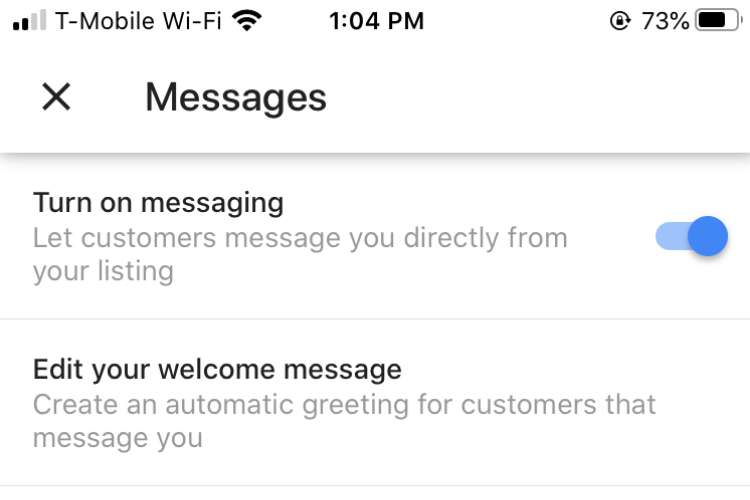 After you have turned on the messaging feature, it will just take some time for the Request a Quote button to appear. This “Request A Quote” button can be displayed on the listing of eligible businesses in both desktop and mobile searches. Under desktop results, the button will appear in a blue box near the top of the listing, while mobile searches display a white box.
After you have turned on the messaging feature, it will just take some time for the Request a Quote button to appear. This “Request A Quote” button can be displayed on the listing of eligible businesses in both desktop and mobile searches. Under desktop results, the button will appear in a blue box near the top of the listing, while mobile searches display a white box.
To learn more about the “Request A Quote” button for GMB listings and how it could benefit your local business, contact Red Rocket Web Specialists today at (970) 674-0079.